
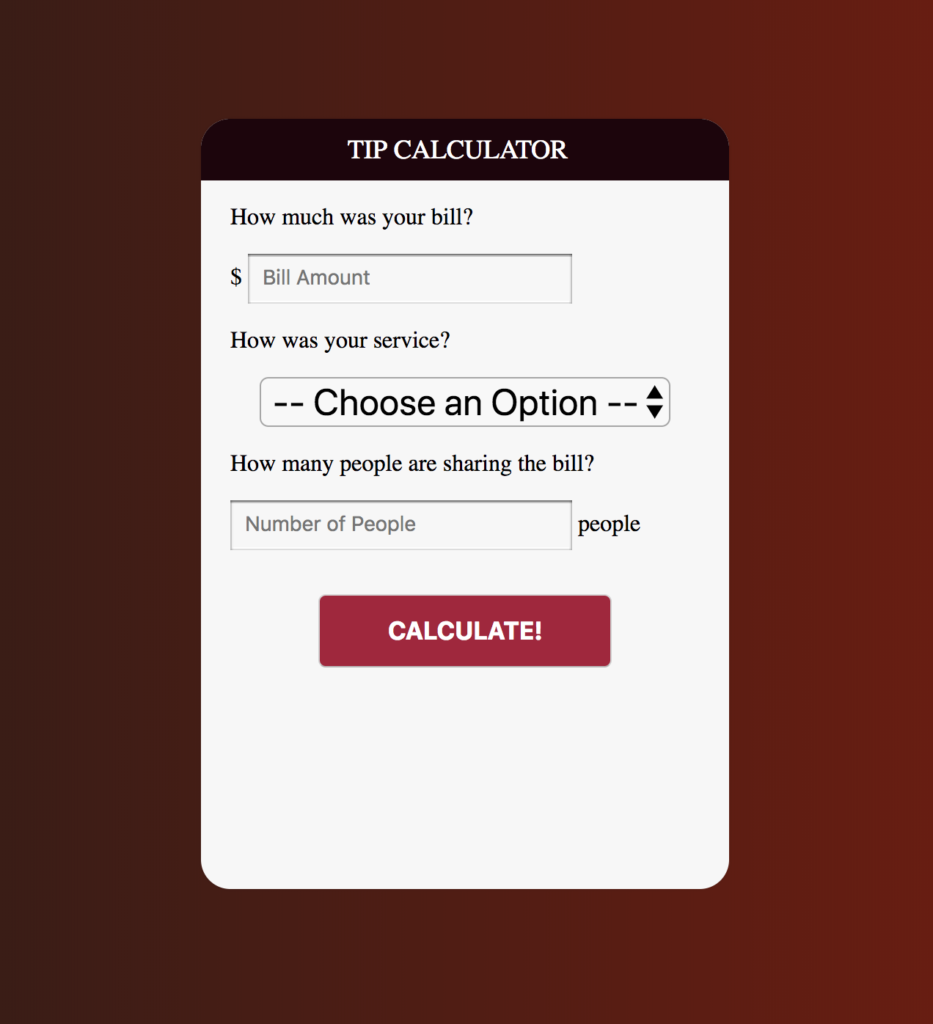
When you install Node, you also install Node Package Manager, commonly referred to as simply NPM. This should return a version number like this: v14.15.0 Once you have NodeJS downloaded and installed, you will want to make sure that Node is in fact installed properly by running the following command in a terminal: node -v
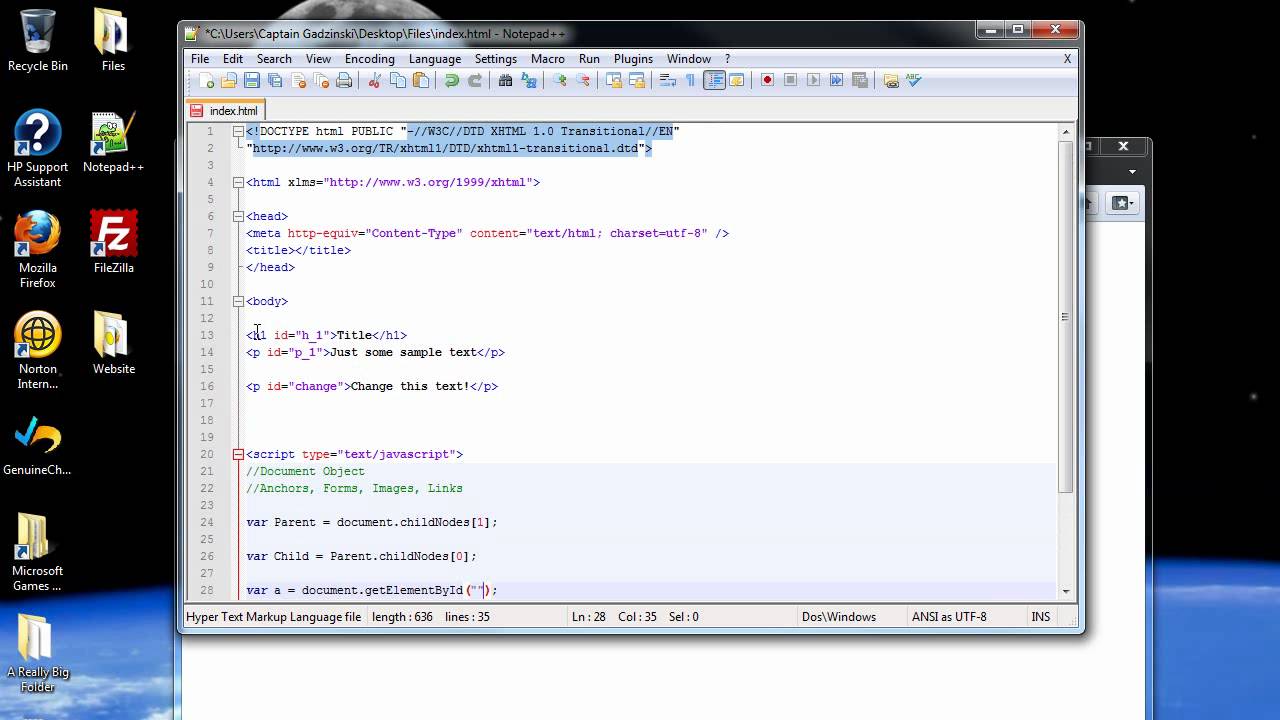
Step 2: Make sure Node and NPM are installed and their PATHs defined This section title is technically misleading, you actually downloaded the NodeJS installer, and once that is done downloading, you should open it and follow the directions to install Node. If you are following this tutorial, then I would recommend you download the LTS (Long-Term Support) version, that is the stable version that most people use and you will have a better time getting help if something breaks.

Step 1: Go to the NodeJS website and download NodeJS


 0 kommentar(er)
0 kommentar(er)
